Newbie's Guide to Feedspot
What is Feedspot and why should you use it?
Feedspot is a reader for RSS feeds. You can find feeds on nearly every Web site. RSS feeds offer a simplified view of Web content down to just text, pictures and videos--minus the site's style and formatting, which can sometimes hinder or befuddle casual reading.
Feedspot lets you subscribe to these feeds as easily as typing them into your browser's address bar, and lets you read them like you're browsing through e-mail. It's easy to get a grip on Feedspot basics, but there are several tips and tricks that can make it extremely productive.Setup: Finding RSS Feeds

As mentioned earlier, nearly every site has an RSS feed, and you can usually find it by scrolling around and hunting for the little RSS logo (a little orange box with three white waves). What makes Feedspot particularly useful is that it can take any old Web site URL and find the RSS feed on its own. If you don't quite remember the name of the site, or the exact URL, Feedspot has a built in directory you can search by keyword.
Subscribe to your first RSS feed
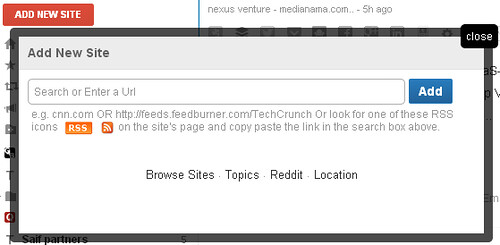
If Feedspot has successfully discovered the RSS feed, it will refresh with the content of the feed in the right column. In the left column, the title of the site or feed should be added.
Organizing
Once you get going with Feedspot, you'll likely have a bunch of sites that need organizing into groups. The easiest tool to handle this is folders.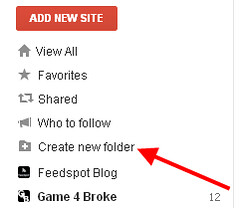
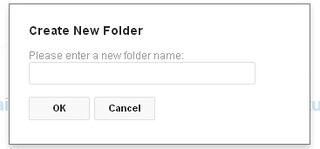
Once the folder is created, it will be listed on the left sidebar at the top position.
Now simply drag-and-drop any site onto this folder.
I have varied interests. I like reading business blogs and food blogs. With an RSS, I can organize them so each type of content is separate. I read the business ones first thing in the morning so I’m up on what’s happening. Then the food blogs at night.
Seasoned Gmail users might be familiar with "starring" and labeling, Google's simplified version of managing emails. Feedspot is no different, letting you star or tag posts with labels for quick sorting later on. To star a story, click on the Favorite option at the bottom of the story. To read through just starred items, pick the Favorite items feed on the top left menu.
Labeling is a slightly more complicated affair, but a powerful tool to swap through genres of feeds with just a few keystrokes. Like stars, you can tag any feed item on the fly by clicking the edit tags button on the lower right hand side of the story. Tags are listed on the left menu. To read through just specific tagged items, click the tag from the left menu.
